In this Dell laptop tutorial we are going to show you how to install and replace the Palmrest Keyboard on your Inspiron 11-3147 (P20T-001) 3000 Series laptop. These installation instructions have be made into 14 easy to follow printable steps. We have also create a video tutorial that shows you how to install your Inspiron 11-3147 (P20T-001) 3000 Series Palmrest Keyboard.
Before you begin


Dell repair manual service precautions
Tools needed for this laptop repair
- 1 x small phillips head screwdriver
- 1 x small plastic scribe
|
|
DIY Discount - Parts-People.com offers 5% off to all DO-IT-YOURSELFERS!
Use this coupon code to save 5% off these parts DIYM514
|
Video tutorial repair manual
Installation and Removal Instructions
Inspiron 11-3147 (P20T-001) 3000 Series Palmrest Keyboard


Step 1
- Remove the screws.
- Unsnap & remove the access door.


Step 2
- Unplug & loosen the hard drive cable.
- Remove the screws.
- Remove the battery.


Step 3
- Loosen the tape.
- Remove the screws.
- Remove the hard drive.


Step 4
- Unplug the antenna cables.
- Unplug the power / volume circuit board cable.
- Remove the power / volume circuit board.


Step 5
- Remove the screw.
- Unplug the cable.
- Remove the circuit board.


Step 6
- Unplug the fan cable.
- Loosen the screws.
- Remove the heatsink / fan.


Step 7
- Remove the bracket screws.
- Remove the bracket.


Step 8
- Remove the tape.
- Unplug the LCD cables.


Step 9
- Open the laptop flat.
- Lay it keyboard facing down.
- Remove the hinge screws.
- Remove the display.
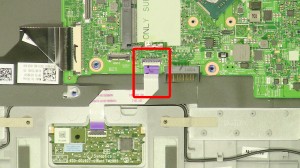
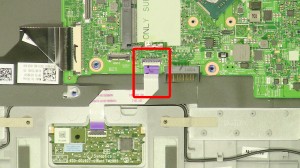
Step 10
- Unplug the touchpad cable.
- Unplug the speaker cable.
- Remove the speakers.


Step 11
- Unplug the keyboard cable.
- Slide the latches to the left to loosen the cable.
- Unplug the DC jack cable.
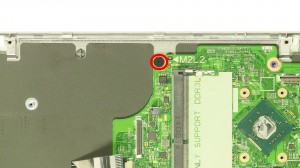
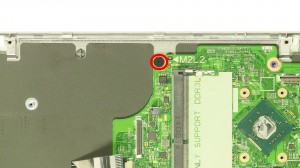
Step 12
- Remove the motherboard screw.
- Remove the motherboard.


Step 13
- Loosen the plastic cover.
- Remove the screw.
- Remove the DC jack.


Step 14
- The remaining piece is the palmrest keyboard.
|
|
DIY Discount - Parts-People.com offers 5% off to all DO-IT-YOURSELFERS!
Use this coupon code to save 5% off these parts DIYM514
|

 Laptop & Tablet Parts
Laptop & Tablet Parts









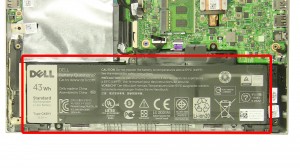




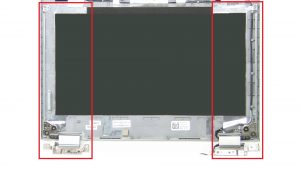









2 Responses to Dell Inspiron 11-3147 (P20T-001) 3000 Series Palmrest Keyboard Removal and Installation