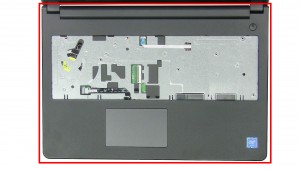In this Dell laptop tutorial we are going to show you how to install and replace the DC Jack on your Inspiron 14-3468 laptop. These installation instructions have be made into 11 easy to follow printable steps. We have also create a video tutorial that shows you how to install your Inspiron 14-3468 DC Jack.
Before you begin


Dell repair manual service precautions
Tools needed for this laptop repair
- 1 x small phillips head screwdriver
- 1 x small plastic scribe
Inspiron 3468 DC Jack
Inspiron 14 3468 DC Jack
|
|
DIY Discount - Parts-People.com offers 5% off to all DO-IT-YOURSELFERS!
Use this coupon code to save 5% off these parts DIYM514
|
Video tutorial repair manual
Installation and Removal Instructions
Inspiron 14-3468 DC Jack


Step 4
- Unplug the antenna cables.


Step 6
- Press in the keyboard latches and loosen the keyboard.


Step 10
- Loosen the display cable tape.
- Unplug the display cable.


Step 11
- Loosen the display cable.
- Loosen the antenna cables.
Inspiron 3468 DC Jack
Inspiron 14 3468 DC Jack
|
|
DIY Discount - Parts-People.com offers 5% off to all DO-IT-YOURSELFERS!
Use this coupon code to save 5% off these parts DIYM514
|

 Laptop & Tablet Parts
Laptop & Tablet Parts