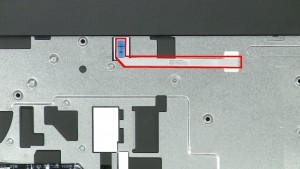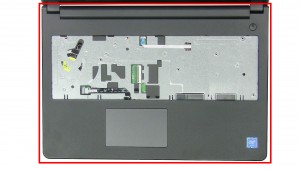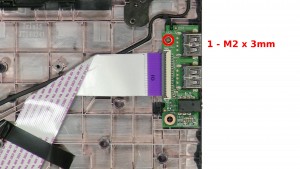In this Dell laptop tutorial we are going to show you how to install and replace the Back Cover on your Vostro 15-3565 laptop. These installation instructions have be made into 16 easy to follow printable steps. We have also create a video tutorial that shows you how to install your Vostro 15-3565 Back Cover.
Before you begin


Dell repair manual service precautions
Tools needed for this laptop repair
- 1 x small phillips head screwdriver
- 1 x small plastic scribe
Vostro 153565 Back CoverVostro 15-3565 Back Cover
Video tutorial repair manual
Installation and Removal Instructions
Vostro 15-3565 Back Cover


Step 4
- Unplug the antenna cables.


Step 6
- Press in the keyboard latches and loosen the keyboard.


Step 10
- Loosen the display cable tape.
- Unplug the display cable.


Step 11
- Loosen the display cable.
- Loosen the antenna cables.


Step 12
- Remove the 2 - M2.5 x 5mm left hinge screws.
- Remove the 1 - M2.5 x 5mm right hinge screw.
- Remove the LCD Display Assembly.


Step 16
- Loosen the cable latch tape.
- Unlock the cable latch.
- Unplug the cable.
- Remove the LCD Screen.
Vostro 153565 Back CoverVostro 15-3565 Back Cover

 Laptop & Tablet Parts
Laptop & Tablet Parts