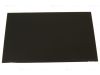In this Dell laptop tutorial we are going to show you how to install and replace the LCD Ribbon Cable on your Latitude 13 (3320) laptop. These installation instructions have been made into 14 easy to follow printable steps. We have also created a video tutorial that shows you how to install your Latitude 13 (3320) LCD Ribbon Cable.
Before you begin


Dell repair manual service precautions
Tools needed for this laptop repair
- 1 x small phillips head screwdriver
- 1 x small plastic scribe
Latitude 3320 LCD Ribbon Cable
Latitude 13 3320 LCD Ribbon Cable
|
|
DIY Discount - Parts-People.com offers 5% off to all DO-IT-YOURSELFERS!
Use this coupon code to save 5% off these parts DIYM514
|
Video tutorial repair manual
Installation and Removal Instructions
Latitude 13 (3320) LCD Ribbon Cable


Step 1
- Loosen the bottom base screws (7 x captive screws).
- Use a plastic scribe to separate and remove the Bottom Base Cover.


Step 2
- Disconnect the battery connector.


Step 3
- Unscrew and remove the wireless card support bracket (1 x M2 x 3mm).
- Disconnect antenna cables and slide out the Wireless WiFi Card.


Step 4
- Unscrew the LCD connector bracket and then disconnect the LCD cable (1 X 2mm x 2.5mm wafer).


Step 7
- Remove the display assembly.


Step 8
- Use a plastic scribe to unsnap and separate the LCD Bezel.


Step 9
- Carefully pull adhesive strips under the LCD screen downward until they are completely removed.
- Turn over the LCD screen.
- Unclip and disconnect the LCD connector.


Step 10
- Disconnect and remove the Web Camera.


Step 11
- Remove the LCD Ribbon Cable.


Step 12
- Need a LCD Ribbon Cable? Visit us at www.parts-people.com


Step 13
- The reinstallation process is as simple as retracing your steps in reverse.


Step 14
- Enjoy your newly installed Dell part. Thanks for checking us out.
Latitude 3320 LCD Ribbon Cable
Latitude 13 3320 LCD Ribbon Cable
|
|
DIY Discount - Parts-People.com offers 5% off to all DO-IT-YOURSELFERS!
Use this coupon code to save 5% off these parts DIYM514
|

 Laptop & Tablet Parts
Laptop & Tablet Parts