In this Dell laptop tutorial we are going to show you how to install and replace the Palmrest Keyboard Assembly on your Dell Inspiron 16 (5620) laptop. These installation instructions have been made into 19 easy to follow printable steps. We have also created a video tutorial that shows you how to install your Dell Inspiron 16 (5620) Palmrest Keyboard Assembly.
Before you begin


Dell repair manual service precautions
Tools needed for this laptop repair
- 1 x small Phillips head screwdriver
- 1 x small plastic scribe
|
|
DIY Discount - Parts-People.com offers 5% off to all DO-IT-YOURSELFERS!
Use this coupon code to save 5% off these parts DIYM514
|
Video tutorial repair manual
Installation and Removal Instructions
Dell Inspiron 16 (5620) Palmrest Keyboard Assembly


Step 1
- Before you begin: If you need help at any point, you can always contact Parts-People Repair Department for help with your diagnosis or repair.
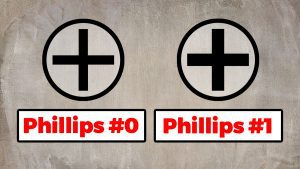
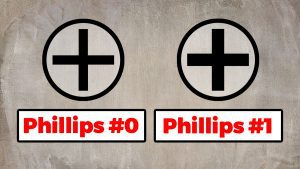
Step 2
- Use a Phillips Screwdriver to unscrew the Bottom Base Cover (7 x M2 x 4mm) (2 x captive screws).
- Use a Plastic Scribe to pry apart and remove the Bottom Base Cover.


Step 6
- Unscrew and remove the SSD assembly.
- Slide out the M.2 2280 SSD (1 x M2 x 3mm) (1 x M2 x 2mm).


Step 9
- Unsnap the cable locking clip in the direction indicated.
- Disconnect touchpad cable.
- Unscrew and remove the Touchpad (2 x 2mm x 1.8mm wafer) (3 x 1.6mm x 2mm).


Step 10


Step 11
- Unsnap the locking clip of the LCD cable in the direction indicated.
- Disconnect the LCD cable.


Step 13
- Unscrew and lift the right hinge from the palmrest assembly (3 x M2.5 x 5mm).
- Remove the LCD Screen Assembly.


Step 16
- Unsnap the cable locking clips in the direction indicated.
- Disconnect the USB IO board cables.
- Unscrew and remove the USB/Audio/SD IO Board (1 x M2 x 3mm).
- ***FOLLOW THESE STEPS IN REVERSE TO REINSTALL YOUR PART.


Step 17
- Unsnap the cable locking clips in the direction indicated.
- Disconnect the motherboard cables.
|
|
DIY Discount - Parts-People.com offers 5% off to all DO-IT-YOURSELFERS!
Use this coupon code to save 5% off these parts DIYM514
|

 Laptop & Tablet Parts
Laptop & Tablet Parts





























