In this Dell laptop tutorial we are going to show you how to install and replace the Keyboard on your Latitude 5520 laptop. These installation instructions have been made into 18 easy to follow printable steps. We have also created a video tutorial that shows you how to install your Latitude 5520 Keyboard.
Before you begin


Dell repair manual service precautions
Tools needed for this laptop repair
- 1 x Phillips #0 screwdriver
- 1 x small plastic scribe
Latitude 5520 Keyboard
Latitude 5520 Keyboard
|
|
DIY Discount - Parts-People.com offers 5% off to all DO-IT-YOURSELFERS!
Use this coupon code to save 5% off these parts DIYM514
|
Video tutorial repair manual
Installation and Removal Instructions
Latitude 5520 Keyboard


Step 1
- Before you begin: If you need help at any point, you can always contact Parts-People Repair Department for help with your diagnosis or repair.


Step 2
- Use a Phillips Screwdriver to unscrew the Bottom Base (8 x captive screws).
- Use a Plastic Scribe to pry apart and remove the Bottom Base Cover.


Step 4
- If you have a 3-Cell Battery, unscrew it and pull it out of the laptop (2 x M2 x 4mm).
- If you have a 4-Cell Battery, unscrew it and pull it out of the laptop (3 x M2 x 4mm).


Step 6
- Unscrew and slide out the M.2 2230 NVMe SSD (1 x M2 x 4mm).
- Unscrew and slide out the M.2 2280 NVMe SSD (1 x M2 x 4mm).
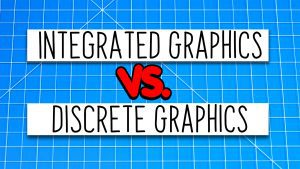
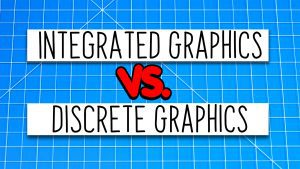
Step 8


Step 9
- IF REPLACING THE HEATSINK: Wipe off the old thermal paste. Then add a small dot of new thermal paste before screwing back on the heatsink.


Step 10


Step 11
- Unscrew and remove the LCD cable bracket (2 x M2 x 3mm).
- Pull out the 1st LCD cable connector.
- Unsnap the locking clip and pull out the 2nd LCD cable connector.
- Pull out the 3rd LCD cable connector.


Step 14
- Unclip the locking tabs and disconnect the motherboard cables.


Step 15
- Unscrew and turn over the Motherboard (3 x M2 x 3mm) (3 x M2 x 4mm).
- Disconnect the CMOS battery.


Step 16
- Unclip the locking tabs and disconnect the keyboard cables.
Latitude 5520 Keyboard
Latitude 5520 Keyboard
|
|
DIY Discount - Parts-People.com offers 5% off to all DO-IT-YOURSELFERS!
Use this coupon code to save 5% off these parts DIYM514
|

 Laptop & Tablet Parts
Laptop & Tablet Parts































