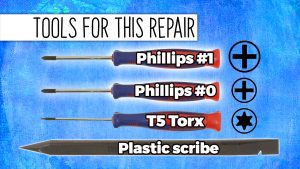In this Dell laptop tutorial we are going to show you how to install and replace the Heatsink on your XPS 13 Plus 9320 laptop. These installation instructions have been made into 6 easy to follow printable steps. We have also created a video tutorial that shows you how to install your XPS 13 Plus 9320 Heatsink.
Before you begin


Dell repair manual service precautions
Tools needed for this laptop repair
- 1 x Phillips #1 screwdriver
- 1 x Phillips #0 screwdriver
- 1 x T5 Torx screwdriver
- 1 x small plastic scribe
XPS Plus 9320 Heatsink
XPS 13 Plus 9320 Heatsink
|
|
DIY Discount - Parts-People.com offers 5% off to all DO-IT-YOURSELFERS!
Use this coupon code to save 5% off these parts DIYM514
|
Video tutorial repair manual
Installation and Removal Instructions
XPS 13 Plus 9320 Heatsink


Step 1
- Before you begin: If you need help at any point, you can always contact Parts-People Motherboard Repair Department for help with your diagnosis or repair.


Step 5
- NOTE: For maximum cooling of the processor, do not touch the heat transfer areas on the heatsink/CPU. The oils in your skin can reduce the heat transfer capability of the thermal grease.


Step 6
- NOTE: Before replacing your heatsink it's important to wipe away any old thermal paste from the heatsink and CPU.
- Then apply a small amount of new thermal paste to the CPU before reinstalling your heatsink.
- ***FOLLOW THE ORIGINAL STEPS IN REVERSE TO REASSEMBLE YOUR LAPTOP.
XPS Plus 9320 Heatsink
XPS 13 Plus 9320 Heatsink
|
|
DIY Discount - Parts-People.com offers 5% off to all DO-IT-YOURSELFERS!
Use this coupon code to save 5% off these parts DIYM514
|

 Laptop & Tablet Parts
Laptop & Tablet Parts