In this Dell laptop tutorial we are going to show you how to install and replace the Motherboard on your Precision 5680 (w/ Intel Graphics) laptop. These installation instructions have been made into 21 easy to follow printable steps. We have also created a video tutorial that shows you how to install your Precision 5680 (w/ Intel Graphics) Motherboard.
Before you begin


Dell repair manual service precautions
Tools needed for this laptop repair
- 1 x T5 Torx screwdriver
- 1 x Phillips #0 screwdriver
- 1 x small plastic scribe
|
|
DIY Discount - Parts-People.com offers 5% off to all DO-IT-YOURSELFERS!
Use this coupon code to save 5% off these parts DIYM514
|
Video tutorial repair manual
Installation and Removal Instructions
Precision 5680 (w/ Intel Graphics) Motherboard


Step 1
- Before you begin: If you need help at any point, you can always contact Parts-People Motherboard Repair Department for help with your diagnosis or repair.
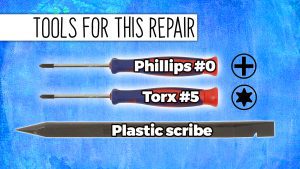
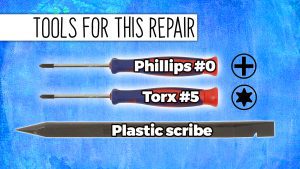
Step 2
- Unscrew the Bottom Base Cover (8 x M2 x 3mm).
- Use a plastic scribe to pry apart and remove the Bottom Base Cover.


Step 3
- Unscrew and disconnect the battery connector bracket (2 x captive screws).
- Disconnect the Battery.


Step 5
- Unscrew and remove the thermal shield and SSD bracket (1 x M2 x 2mm).
- Unscrew and remove the M.2 NVMe 2230 SSD (1 x M2 x 2mm).


Step 7
- Unscrew and disconnect the LCD cable (2 x 1.4mm x 4mm).
- Unscrew the LCD bracket (2 x 1.4mm x 4mm).
- Remove the interposer board.


Step 8
- Unclip the locking tab and disconnect the power button cable.


Step 9
- Disconnect the left and right cooling fans.


Step 12
- Unscrew and remove the WiFi bracket (1 x captive screws).
- Disconnect the antenna cables.


Step 13
- Unclip the locking tab and the disconnect the SD card reader cable.


Step 14
- Disconnect the left and right speaker cables.


Step 16
- Unclip the locking tab and then disconnect the touchpad cable.


Step 17
- Unclip the locking tab and then disconnect the LED cable.


Step 19
- Unscrew and remove the remaining motherboard cables (4 x 1.4mm x 1.2mm).


Step 20
- BEFORE REPLACING HEATSINK: Wipe away any old thermal paste from the CPU and heatsink.
- ***NOTE: Make sure to not touch the heat transfer areas on the heatsink and processors. The oils on your skin can reduce the heat transfer capability of the thermal paste.


Step 21
- Apply a small amount of new thermal paste to the processors.
- Replace the heatsink.
- ***FOLLOW THE ORIGINAL STEPS IN REVERSE TO REASSEMBLE YOUR LAPTOP.
|
|
DIY Discount - Parts-People.com offers 5% off to all DO-IT-YOURSELFERS!
Use this coupon code to save 5% off these parts DIYM514
|

 Laptop & Tablet Parts
Laptop & Tablet Parts

























