In this Dell laptop tutorial we are going to show you how to install and replace the Palmrest Touchpad Assembly on your XPS 14 (9440) laptop. These installation instructions have been made into 16 easy to follow printable steps. We have also created a video tutorial that shows you how to install your XPS 14 (9440) Palmrest Touchpad Assembly.
Before you begin


Dell repair manual service precautions
Tools needed for this laptop repair
- 1 x Phillips #0 screwdriver
- 1 x T5 Torx screwdriver
- 1 x small plastic scribe
|
|
DIY Discount - Parts-People.com offers 5% off to all DO-IT-YOURSELFERS!
Use this coupon code to save 5% off these parts DIYM514
|
Video tutorial repair manual
Installation and Removal Instructions
XPS 14 (9440) Palmrest Touchpad Assembly


Step 1
- Before you begin: If you need help at any point, you can always contact Parts-People Repair Department for help with your diagnosis or repair.
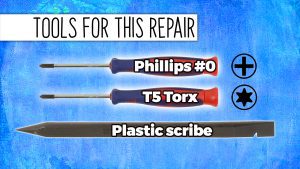
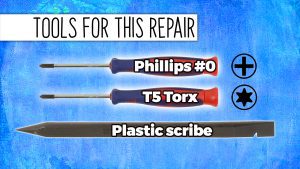
Step 2
- TOOLS FOR THIS REPAIR: Phillips #0 & T5 Torx Screwdrivers and a Plastic Scribe.
- Unscrew the Bottom Base Cover (8 x M2 x 3mm).
- Pry apart and remove the Bottom Base Cover.


Step 3
- Disconnect the battery cable.


Step 4
- Disconnect the speaker cables.


Step 7
- Unscrew the LCD cable and bracket (2 X 1.6mm x 4mm) (2 X 1.6mm x 3.5mm).


Step 8
- Remove the interposer board. Hold it by the edges to protect the interposer pins as they are fragile.


Step 9
- Unscrew the left and right LCD hinges (6 X 2.5mm x 5.5mm).
- Unfold the LCD Display Assembly and separate it from the palmrest.


Step 10
- Unscrew and remove the WiFi bracket (1 X captive screws).
- Disconnect the antenna cables.


Step 11
- Unclip the locking tab and then disconnect the touchpad cable.
- Unclip the locking tab and then disconnect the keyboard controller cable.


Step 12
- Unclip the locking tab and then disconnect the power button cable.
- Unclip the locking tab and then disconnect the touch panel cable.


Step 13
- Unscrew the left and right cooling fans (4 X 1.6mm x 3mm).
- Unscrew and remove the Motherboard (11 x M1.6 x 3.5mm).


Step 14
- Unscrew the power button bracket (4 X 1.4mm x 2mm).
- Remove the Power Button, routing the cable through the palmrest.


Step 15
- Unclip the locking tab and then disconnect the keyboard cable.
- Unclip the locking tab and then disconnect the backlight cable.


Step 16
- Unscrew and remove the Keyboard (17 X 1.4mm x 1.2mm) (7 X 1.4mm x 1.4mm).
- The remaining piece is the Palmrest Touchpad Assembly/a>.
- ***FOLLOW THE ORIGINAL STEPS IN REVERSE TO REASSEMBLE YOUR LAPTOP.
|
|
DIY Discount - Parts-People.com offers 5% off to all DO-IT-YOURSELFERS!
Use this coupon code to save 5% off these parts DIYM514
|

 Laptop & Tablet Parts
Laptop & Tablet Parts




















