In this Dell laptop tutorial we are going to show you how to install and replace the Palmrest Assembly on your XPS 16 (9640) laptop. These installation instructions have been made into 25 easy to follow printable steps. We have also created a video tutorial that shows you how to install your XPS 16 (9640) Palmrest Assembly.
Before you begin


Dell repair manual service precautions
Tools needed for this laptop repair
- 1 x Phillips #0 screwdriver
- 1 x T5 Torx screwdriver
- 1 x small plastic scribe
XPS 16 9640 Palmrest Assembly
XPS 16 9640 Palmrest Assembly
|
|
DIY Discount - Parts-People.com offers 5% off to all DO-IT-YOURSELFERS!
Use this coupon code to save 5% off these parts DIYM514
|
Video tutorial repair manual
Installation and Removal Instructions
XPS 16 (9640) Palmrest Assembly


Step 1
- Before you begin: If you need help at any point, you can always contact Parts-People Repair Department for help with your diagnosis or repair.


Step 2
- CAUTION: Electrostatic Discharge (ESD) is the build up of static electricity on a person's body. This can cause serious damage to your laptop. You can use an ESD wrist strap and/or an ESD mat to help prevent this.
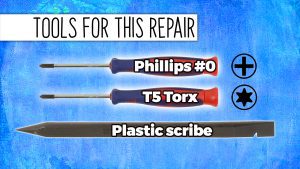
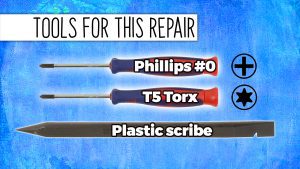
Step 3
- TOOLS FOR THIS REPAIR: Phillips #0 & T5 Torx Screwdrivers and a Plastic Scribe.
- Unscrew the Bottom Base Cover (8 x M2 x 3mm).
- Pry apart and remove the Bottom Base Cover.


Step 4
- Disconnect the battery cable.


Step 6
- Unscrew the GPU Cooling Fan (3 X 2mm x 4.5mm).
- Unsnap the locking tab and disconnect the GPU Cooling Fan.


Step 7
- Unscrew the CPU Cooling Fan (3 X 2mm x 4.5mm).
- Unsnap the locking tab and disconnect the CPU Cooling Fan.


Step 10
- Unfold the LCD display assembly and separate it from the palmrest assembly.


Step 11
- Unscrew and remove the Heatsink. Follow the numbered sequence as shown.
- -INTEGRATED GRAPHICS HEATSINK (4 X Captive Screws)
- -DISCRETE GRAPHICS HEATSINK (6 X Captive Screws).


Step 13
- Unclip the locking tab and then disconnect the power button cable.


Step 14
- Disconnect the left and right speaker cables.


Step 15
- Unclip the locking tab and then disconnect the touch panel cable.


Step 16
- Unclip the locking tab and then disconnect the touchpad cable.


Step 17
- Unclip the locking tab and then disconnect the keyboard controller cable.


Step 19
- Lift the left and right speakers from the palmrest assembly.


Step 20
- Unclip the locking tab and then disconnect the backlight keyboard cable.
- Unclip the locking tab and then disconnect the keyboard cable.


Step 21
- Unscrew and remove the power button bracket (4 X 1.4mm x 1.5mm).
- Remove the power button, routing the cable through the palmrest assembly.


Step 22
- Unscrew the keyboard (23 X 1.4mm x 1.3mm).
- Use a plastic scribe to press through the holes and unmount the keyboard.
- ***FOLLOW THE ORIGINAL STEPS IN REVERSE TO REASSEMBLE YOUR LAPTOP.


Step 23
- The remaining part is the Palmrest Assembly.


Step 24
- BEFORE REPLACING HEATSINK: Wipe away any old thermal paste from the processors and heatsink.
- ***NOTE: Make sure to not touch the heat transfer areas on the heatsink and processors. The oils on your skin can reduce the heat transfer capability of the thermal paste.


Step 25
- Apply a small amount of new thermal paste to the processors.
- Replace the heatsink.
XPS 16 9640 Palmrest Assembly
XPS 16 9640 Palmrest Assembly
|
|
DIY Discount - Parts-People.com offers 5% off to all DO-IT-YOURSELFERS!
Use this coupon code to save 5% off these parts DIYM514
|

 Laptop & Tablet Parts
Laptop & Tablet Parts
























