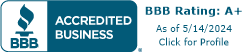Dell Service Tag Search
Use our Dell service tag lookup tools to get your Dell laptop make & model
How to Lookup Your Dell Service Tag Serial Number Easily
Have you ever wondered how to find replacement parts for your Dell laptop or Dell tablet quickly? It’s as simple as finding your Dell Service Tag, a unique identifier that can help you access warranty information and device specifications. Lets explore various methods on how to find your service tag serial number, making it a breeze to get the support you need.
Short Summary
What is a Dell service tag serial number and how to use it to find Dell repair parts and get Dell service.
Locate your Dell laptop Service Tag on the bottom panel, or through SupportAssist App, BIOS/UEFI interface, Parts People service tag tool, and Command Prompt.
Identify the Dell Service Tag number to access personalized support options, warranty information, and find replacement laptop parts.
Troubleshoot common issues by accessing BIOS/UEFI interface or using “wmic bios get serialnumber” command in Command Prompt.
What is Dell Service Tag Number?
A Service Tag number in Dell devices is a unique identifier, typically a 7-character alphanumeric code, that is assigned to each Dell product at the factory. This Service Tag is specific to the device and serves as a key to access a range of information about the product, such as its original configuration, warranty status, any service issues it may have had, and more.
This tag aids Dell support teams in providing tailored assistance and services to each device, as they can pull up its specific details and history using this identifier.
The Dell service tag serial number can also help you find replacement parts and get Dell laptop repair service.
Locating the Service Tag on Your Dell Laptop
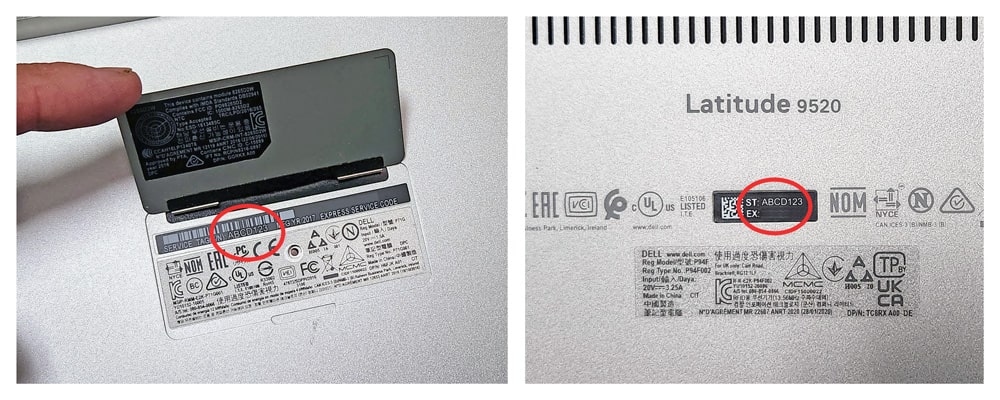
The Dell Service Tag is a vital piece of information that can help you access parts lists, specifications, and warranty information. It is available for various Dell products, including laptops, desktops, tablets, and even infrastructure products.
The Service Tag label can typically be found on the bottom panel of Dell laptops, such as the Dell XPS and Precision Mobile Workstations. However, certain laptops may have a flap covering the Service Tag label, so be sure to check for that as well.
What if my Service Tag Label is Missing, Warn Off, or Not Visible?
In case the Service Tag label is not visible or has worn off, you can still locate the Service Tag through alternative methods. There are a few other ways to find your Dell tag number. Here is a list of the most common methods.
One option is to access the BIOS or UEFI interface during the boot process pressing the F2 key, where the Service Tag is usually located in the System Information section.
Another alternative is to use the Command Prompt on Windows Dell devices. Simply type “wmic bios get serialnumber” and press Enter to reveal the serial number.
-
Finding automatically using Dell Support Assist app and Parts-People's Dell service tag tool.
Accessing the Service Tag in BIOS or UEFI Interface
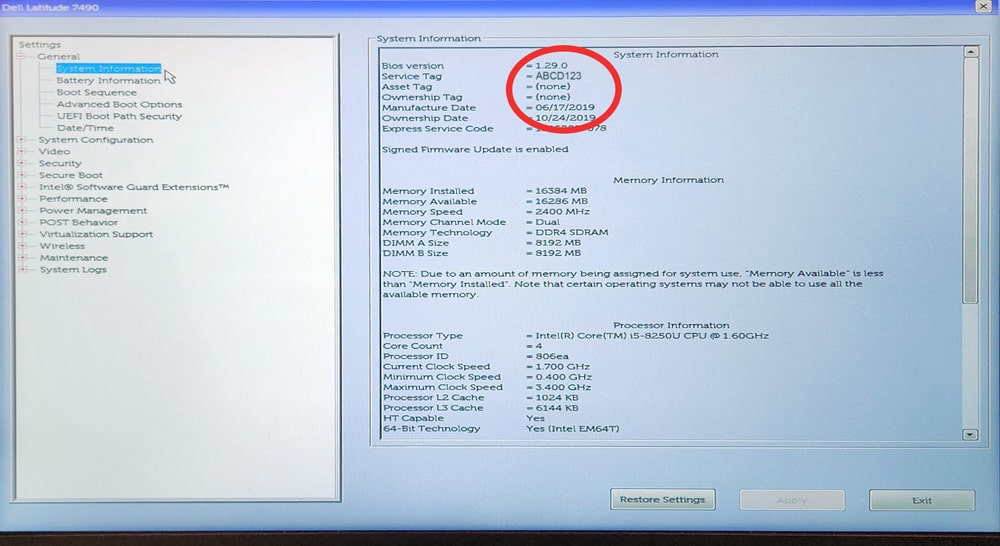
To access the Service Tag in the BIOS or UEFI interface, you’ll need to press the F2 key when you see the Dell screen during the boot process. Once you’ve successfully accessed the BIOS or UEFI interface, you can find the Service Tag in the System Information section, which is typically available for devices such as Precision Mobile Workstations and Latitude laptops.
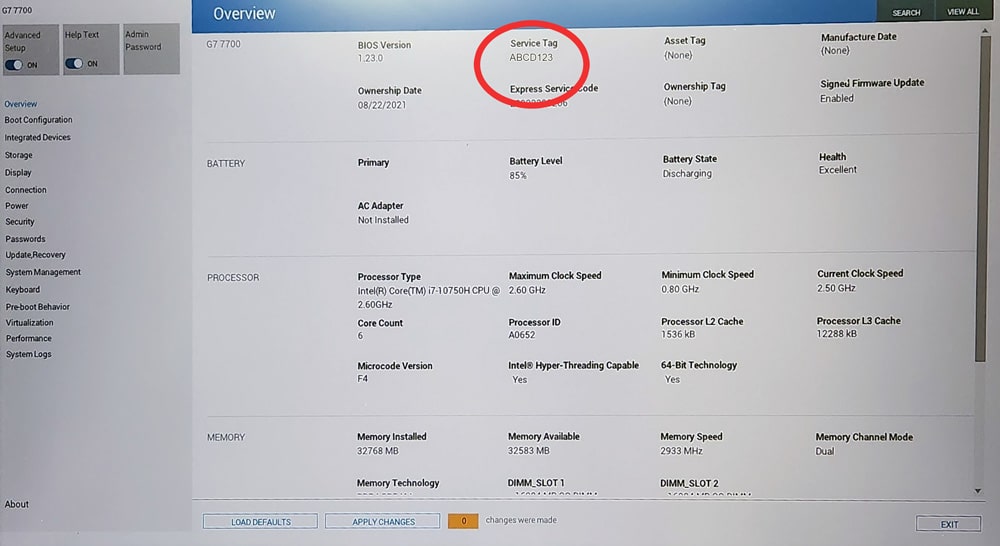
Uncovering the Service Tag Using Command Prompt
The Command Prompt is a powerful tool in the Windows Administrative Tools suite that can help you uncover the dell Service Tag on your Dell computer. To access the Command Prompt, either search for it in the Start menu or enter “cmd” in the Run dialog box. Once the Command Prompt is open, enter “wmic bios get serialnumber” and press Enter. Your Service Tag will then be presented.
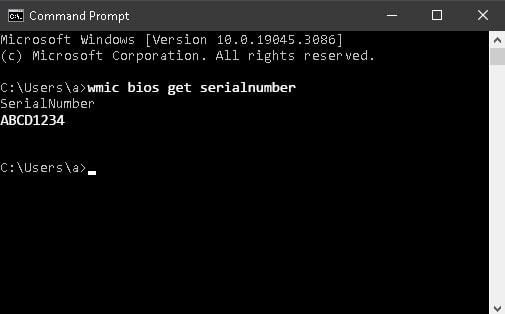
This method is especially helpful for users who prefer using the Command Prompt or have difficulty locating the Service Tag on their device through other methods. It works seamlessly on Windows-based Dell devices, ensuring that you can quickly and easily uncover your Service Tag regardless of your operating system.
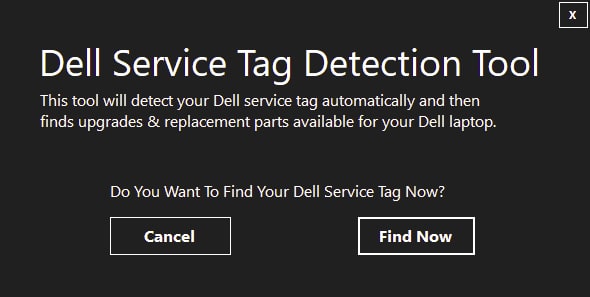
We have also build a tool that does this for you. There is nothing to install, you can just run the tool and it will find your Dell service tag using the method above and take you to a list of all the Dell laptop parts compatible with your Dell computer. You can download the Dell service tag tool here.
Discovering the Service Tag Through SupportAssist App
For Dell Windows devices, such as the Dell XPS, the SupportAssist app is a convenient tool that can help you identify your Service Tag. To get started, download and install the Dell SupportAssist app from https://www.dell.com/support. Once installed, the app will display your computer’s model and Service Tag in the top-right corner.
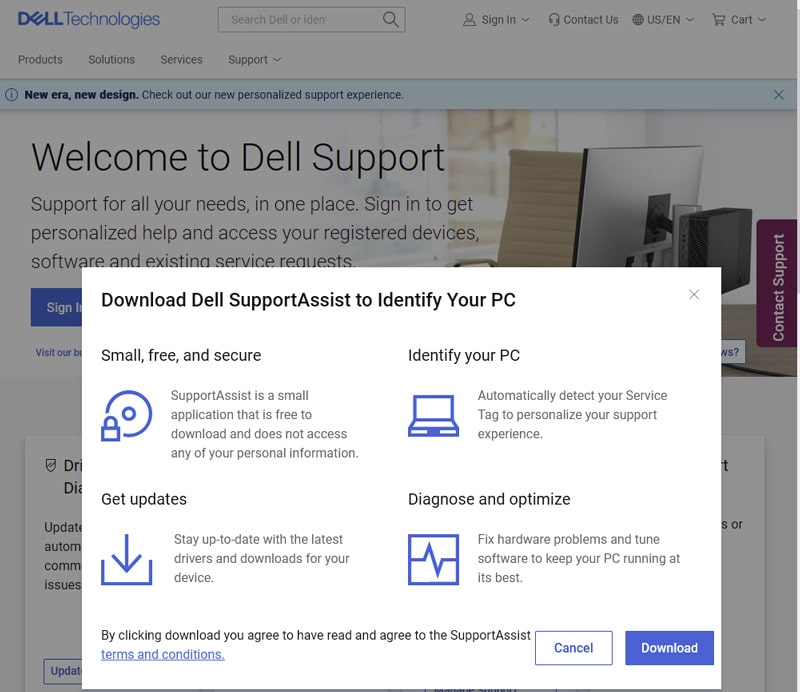
The SupportAssist app not only helps you locate your Service Tag, but also provides valuable information on your device’s warranty and system configuration. By entering your Service Tag on Dell’s official website, you can view your warranty status and coverage options. Get a list of Dell replacement parts for your laptop by entering your service tag label on above.
In case you’re unable to find the Service Tag through the SupportAssist app, you can still use the alternative methods mentioned earlier, such as accessing the BIOS or UEFI interface or using the Command Prompt. This ensures that you always have multiple ways to locate your Service Tag and receive the personalized support you need.
Locating The Service Tag Label on Dell Laptops and Dell Tablets
Find on Dell Laptops
Check the bottom of your laptop (base). The Dell service tag will be located on a sticker on the laptop's base.
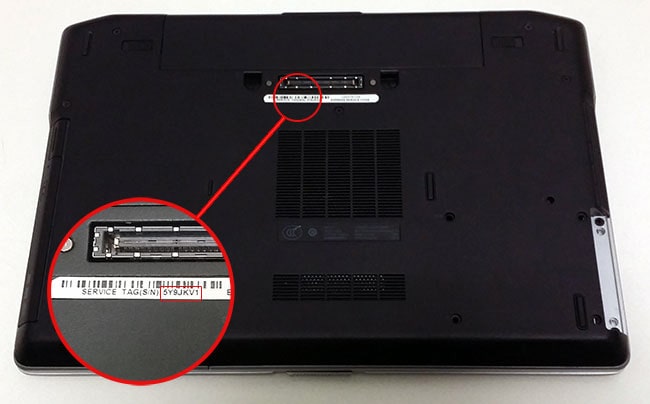
Find on Dell Latitude and Venue Tablets
On Dell tablets the service tag will be located on the side or under the back cover plate.


Finding your Dell laptop year, make, and model number
To find the year, make, and model number of your Dell laptop, you can use the Service Tag number or the Dell serial number located on the bottom of the laptop. Simply enter the Service Tag number on the Dell website to access this information.
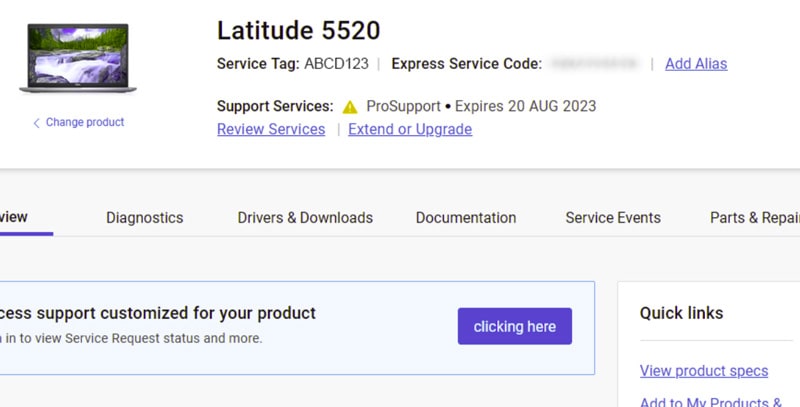
Knowing yours is important. Dell laptop’s year, make, and model number can be extremely helpful for accessing Dell spare parts list and warranty information. It also ensures that you have all the necessary information to request replacement parts or troubleshoot issues with your device.
Summary
In this blog post, we’ve explored various methods to easily locate your Dell Service Tag, including using the SupportAssist app, accessing the BIOS or UEFI interface, and uncovering the Service Tag using Command Prompt. We also discussed how to identify the Service Tag on Dell laptops and tablets, find the year, make, and model number of your Dell laptop, and verify your Dell warranty and device specifications. By following these simple steps, you can ensure that you always have access to personalized support options and maintain your Dell device in optimal condition.
Frequently Asked Questions
What is service tag number in Dell?
A Dell Service. Tag is a 7 character alphanumeric code which can be found on a sticker on the top, back, or side of a Dell system, or underneath the battery on some laptops. It is unique to each product.
An Express Service Code which is a 10-11 digit numeric version is also available for call routing only.
How do I find my Dell server service tag remotely?
To find a Dell server’s service tag remotely, log into the system, open a command prompt, and type “wmic bios get serialnumber” to display the service tag.
Where is the Service Tag located on a Dell laptop?
The Service Tag label for Dell laptops can be easily found on the bottom panel.
What is the procedure for accessing the BIOS or UEFI interface on my Dell laptop?
To access the BIOS or UEFI interface on your Dell laptop, press the F2 key during the boot process.
How can I access the Command Prompt application?
Search for Command Prompt in the Start menu or enter “cmd” in the Run dialog box to access the Command Prompt application.